I’ve come across what looks like a bug in Word 2010. I generally do not send documents in the new Word .docx format, because it can cause problems for the recipient; I prefer to use the old .doc format. I’m also averse to the multi-colour default style set in Word, and generally change it to the Word 2003 style set.
So I typed a document in that style set, and prepared it for sending by using Save As to convert it from .docx to .doc.
Here’s the before:
and after:
The font spacing has gone awry in the heading. I don’t know to what extent this is specific to a particular font or style; but I have verified the behaviour on a second machine and confirmed that the error exists in the printed output as well as on screen.
It’s unfortunate because .doc support remains a critical feature of Office – if this is a common problem, it would be enough to send me back to Word 2007.
I would love to know what is causing it. I realise there are cases where a .docx cannot be quite the same when saved as .doc, because of different features, but I have never before come across this kind of corruption. Excellent compatibility between .doc and .docx is meant to be a key reason to use Microsoft’s Open XML.
Incidentally, it is not unique to documents which start life as .docx. I get the same problem if I set the default format to .doc and type the same content.
Update
I got this one wrong. It is not a bug in Word 2010; it is the same in Word 2007, and I’m surprised I have not noticed it before. The likely reason is that it only occurs at 16pt and higher, which is when kerning is enabled by default. The fix is to disable kerning in that style (Heading 1):
Curiously, the ugly font does look better in Word 2003 on Windows XP; I don’t have Office 2003 installed on Windows 7 so cannot test that combination.
Of course this does still illustrate that saving a .docx as .doc can spoil the formatting.

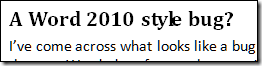
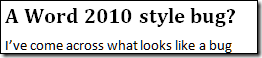
Tim,
This seems to be a kerning issue – as you might be aware, Office 2010 has introduced some new OpenType typography features and there is a good chance that the issue that you are seeing is related to that. Kerning is not supported in .doc formats and hence the visual difference between characters.
On a broader note, I don’t think your assumption that there is excellent compatibility between doc and docx is necessarily true!
Cheers,
Sumanth
Not a huge surprise, word does it’s own kerning of fonts (or least the earlier versions did) which makes it nearly impossible to use a barcode font, it’s possible in docx mode it uses windows for kerning, but falls back to the internal word kerning engine in doc mode for compatibility.
Wordpad uses windows to display text, try saving as an RTF and see what it looks like in Wordpad. (or cut and paste using the same font to see) I haven’t looked into this for several years (since the word 2003 era) but word was definitely odd.
Peter
Sumanth is right; Peter Ibbotson is wrong.
In Word 2010, click on the “font” down arrow in the home tab. A dialog box will open up. Click on the “Advanced” tab. There you will find a whole slew of controls over things like kerning, ligatures, spacing of numbers, etc. You can also make these defaults or not.
I am using MSWord 2010 and I have a couple of contract template documents, saved in the .docx file extension. All paragraphs are justified. On the screen the font looks fine, if a little squished in a few places. BUT when printed random letters will be on top of each other or even reversed. Is that a “Kerning” thing? (which the Kerning option is unchecked in the Font ribbon)
I realize that this was a 2010 topic but hoping somebody will see this. Thank you!