What’s the biggest problems with Vista? Not the buggy drivers, which are gradually getting sorted. Not the evil DRM, which I haven’t encountered directly, though it may be a factor in increasing the complexity and therefore the bugginess of video and audio drivers. Not User Account Control security, which I think is pretty good. Not the user interface, which I reckon improves on Windows XP though there are annoyances.
No, my biggest complaint is performance. This morning I noticed that if I clicked the Start button and then Documents, it took around 15 seconds for the explorer window to display, fully populated. Doing this with Task Manager monitoring performance, I could see CPU usage spike from below 10% to between 55% and 60% while Explorer did its stuff.
Explorer gets blamed for many things that are not really its fault. Applications which integrate with the desktop, such as file archive utilities, hook into Explorer and can cause problems. I tried to figure out what was slowing it down. I opened up Services (in Administrative Tools) and looked at what was running. It didn’t take long to find the main culprit – Windows Search:
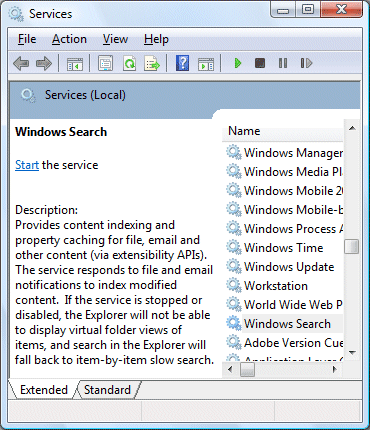
You will notice that the above dialog shows that the service is not running. That’s because I stopped it. The difference is amazing. The Documents folder now shows in less than a second. When I click the Start button, the menu displays immediately instead of pausing for thought. Everything seems faster.
Looking at the description above, it is not surprising that there is a performance impact. The indexer gets notified every time you change a file or receive an email (if you are using Outlook or Windows Mail). The same service creates virtual folder views in Explorer, a poor man’s WinFS that should make the real location of files less important. Notice that the explanatory text warns me that by stopping the service I lose these features and have to “fall back to item-by-item slow search”.
I think it should say, “If the service is started, Explorer will take fifteen times longer to open and your system will run more slowly.”
Desktop search is a great feature, but only if it is unobtrusive. In Vista, that’s not the case.
This kind of thing will vary substantially from one system to another. Another user may say that Windows Search causes no problems. I also believe that the system impact is much greater if the indexer has many outstanding tasks – such as indexing a large Outlook mailbox, for example. Further, disabling Windows search really does slow down the search function in Explorer.
Turning off Windows search is therefore not something to do lightly. It breaks an important part of Vista.
Still, sometimes you need to get your work done. That fifteen seconds delay soon adds up when repeated many times.
In truth, we should not be faced with this decision. Microsoft should know better – it has plenty of database expertise, after all. There’s no excuse for a system service that slows things down to this extent.
By the way, if you have understood all the caveats and still want to run without Windows Search, until Microsoft fix it, then you must set the service to disabled. Otherwise applications like Outlook will helpfully restart it for you.
Update
See comments below – a couple of others have reported (as I expected) that search works fine for them. So what is the issue here? In my case I think it is related to Outlook 2007, known to have performance problems especially with large mailboxes like mine. But what’s the general conclusion? If you are suffering from performance problems with Vista, I recommend experimenting with Search – stop and disable it temporarily, to see what effect it has. If there’s no improvement, you can always enable it again.
It strikes me that there is some unfortunate interaction between Explorer, Search, and Outlook; it’s possible that there are other bad combinations as well.
……cont.
Disable Offline Files from the Contol Panel.
Sorry – I forgot that I had also done this prior to my stopping the Defender service.
Upon reflection (and further testing), this has made the bigger difference.
Apologies for the false start – It is old age doing this I fear!
Adam
excellent tip, my dual core 2GB RAM media center pc has been struggling with the most basic functions of opening and populating control panel and worse, juddery DVB-TV with the disk light constantly flashing…so far, with search stopped, it’s calmed down and I can actually pretend to be watching TV, not cringing while I wait for Vi$ta to tear up the picture and audio again.
How M$ expect people to ever adopt this shaftware as a mainstream consumer app I’ll never know, if my TV glitched like Windows, it would be back in the shop in seconds!
Tim,
I just stopped the search/indexing service on my system and the difference is very very perceptible – however, I do not use IE or outlook, so I am with a few above posters that it is not necessarily Outlook related.
also, it seems that every time I installed a program (that was pre-XP) my computer would slow to a crawl for the next day or so, however this problem has vanished since I stopped search. Anecdotal, I know, but probably connected.
Tim – you’re not alone with the indexing problem. I have a Dell 1520 which started slowing down badly, outlook 2007 would start cleanly and the data file didn’t close message appeared regularly. removed all the non-microsoft add-ins to outlook and it wasn’t until I disabled windows indexing that the computer sprung back to life. At this stage I haven’t reactivated the indexing and am reluctant to until someone comes up with a positive reason. The only thing that was left running as an Outlook add-in was MS’s Business contact Manager and I’m wondering if this is/was a contributing factor – do you have it running as well?
Disabling search works for me!
The main combination that slows my machine is outlook 2007 AND word 2007 (Vista x64).
Guys, The name of the game is HARDWARE!! If you have the necessary hardware, Vista will run FLAWLESSLY!! I have an AMD AthlonX2 5000 CPU, 4GB PC6400 DDR2 RAM, 320GB SATA HD, 1GB NVIDIA GeForce 8500GT Video on an ASUS Motherboard and have NO ISSUES with indexing, or any other performance issues. I have Outlook 2007 with 3 profiles 1 3GB OST, and 2 2+ GB pst files. They open right away! EVERY TIME! I’m running Vista Ultimate 64 bit edition. If you’re running less than 2GB of RAM try using the Ready-Boost feature. That has helped a lot of my friends.
If you dont’t have a good amount of RAM, UPGRADE ASAP!!
I run Vista & Office 2007… I agree… My system is MUCH faster after I turn off the search service… Microsoft has some work todo…
Success at last after more than 2 years of sluggishness !
After rebuilding the index files and removing network shared folders from indexing, my computer is now *MUCH* faster when opening folders ( 2GB with a typical lag of 9 seconds. Task manager even reported memory hard faults during this time period.
Once a folder had been opened, opening it again during the same session resulted in the folder opening instantly.
Brief System Info:
—————–
MS VISTA SP3
Memory: 4GB
CPU: AMD X2 4800
HD: 640GB
MS Outlook not installed.
Fancy Icon views disabled.
Anti-Virus : AVG
Firewall : Comodo
THANKS
——-
Thank you Tim and others for
correcting this VERY irritating
problem. Opening Folders still
seems slower than my most ancient
1GHz laptop running Win XP, but
is now at an acceptable level.
Thank you very much. I’ll try this immediately to see if there is any difference. I don’t use Windows Search since I have lookeen which is an Outlook as well as a Desktop search tool so if disabling Windows Search makes my computer faster, let’s give it a try.
Just want to let you guys know.
MY vista was a lot smoother after some service patches in 2008/9.
So in a hardsik restoration i didn’t bother to disable the indexing.
Recently it became unbearably slow again. heavy sounds of hardisk/fan almost everyday. system slowed to a crawl.
i disabled indexing again and it is back to normal. there must be something MS did very wrong and triggered some endless indexing loop, i suspect.