What’s the biggest problems with Vista? Not the buggy drivers, which are gradually getting sorted. Not the evil DRM, which I haven’t encountered directly, though it may be a factor in increasing the complexity and therefore the bugginess of video and audio drivers. Not User Account Control security, which I think is pretty good. Not the user interface, which I reckon improves on Windows XP though there are annoyances.
No, my biggest complaint is performance. This morning I noticed that if I clicked the Start button and then Documents, it took around 15 seconds for the explorer window to display, fully populated. Doing this with Task Manager monitoring performance, I could see CPU usage spike from below 10% to between 55% and 60% while Explorer did its stuff.
Explorer gets blamed for many things that are not really its fault. Applications which integrate with the desktop, such as file archive utilities, hook into Explorer and can cause problems. I tried to figure out what was slowing it down. I opened up Services (in Administrative Tools) and looked at what was running. It didn’t take long to find the main culprit – Windows Search:
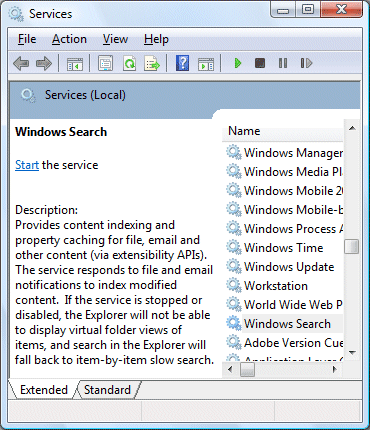
You will notice that the above dialog shows that the service is not running. That’s because I stopped it. The difference is amazing. The Documents folder now shows in less than a second. When I click the Start button, the menu displays immediately instead of pausing for thought. Everything seems faster.
Looking at the description above, it is not surprising that there is a performance impact. The indexer gets notified every time you change a file or receive an email (if you are using Outlook or Windows Mail). The same service creates virtual folder views in Explorer, a poor man’s WinFS that should make the real location of files less important. Notice that the explanatory text warns me that by stopping the service I lose these features and have to “fall back to item-by-item slow search”.
I think it should say, “If the service is started, Explorer will take fifteen times longer to open and your system will run more slowly.”
Desktop search is a great feature, but only if it is unobtrusive. In Vista, that’s not the case.
This kind of thing will vary substantially from one system to another. Another user may say that Windows Search causes no problems. I also believe that the system impact is much greater if the indexer has many outstanding tasks – such as indexing a large Outlook mailbox, for example. Further, disabling Windows search really does slow down the search function in Explorer.
Turning off Windows search is therefore not something to do lightly. It breaks an important part of Vista.
Still, sometimes you need to get your work done. That fifteen seconds delay soon adds up when repeated many times.
In truth, we should not be faced with this decision. Microsoft should know better – it has plenty of database expertise, after all. There’s no excuse for a system service that slows things down to this extent.
By the way, if you have understood all the caveats and still want to run without Windows Search, until Microsoft fix it, then you must set the service to disabled. Otherwise applications like Outlook will helpfully restart it for you.
Update
See comments below – a couple of others have reported (as I expected) that search works fine for them. So what is the issue here? In my case I think it is related to Outlook 2007, known to have performance problems especially with large mailboxes like mine. But what’s the general conclusion? If you are suffering from performance problems with Vista, I recommend experimenting with Search – stop and disable it temporarily, to see what effect it has. If there’s no improvement, you can always enable it again.
It strikes me that there is some unfortunate interaction between Explorer, Search, and Outlook; it’s possible that there are other bad combinations as well.
Tim, I really think you need to look further. I have three Vista systems here, all with huge hard drives and tens of thousands of files, plus large Outlook 2007 inboxes. In all three, Search is enabled and the Documents folder appears instantly when clicked.
As a test, I just added a folder with 40,000 files, including lots of music and picture files, to the list of locations to be indexed. When I check indexing options, I can see it working, but still, no impact on performance. When I click Start and open the Documents folder, it pops up instantly.
That, of course, if how the feature is designed to work. Obviously on your system it’s not working. But it sure seems to me that the culprit is something that is interacting with the Search service, and not the Search service itself.
Thanks for the comment Ed. By the way, how large are your Outlook inboxes (size of OST or PST)? It wouldn’t surprise me if Outlook turns out to be somehow involved here.
I agree these things are hard to nail down. I’m pretty sure that opening Documents used to take less than 15 seconds, so something got worse this morning. On the other hand, I do notice Explorer being generally sluggish not only on this particular machine but also on my laptop; I think it is OK on lightly loaded machines such as a new clean install. And since I get instant and dramatic improvement by disabling Windows search, I reckon the indexer is having more performance impact than it should.
But I did say in my original post, “This kind of thing will vary substantially from one system to another. Another user may say that Windows Search causes no problems,” and you’ve proved the truth of that.
Tim
Out of curiosity I tried the same experiment on my Dell this morning and my findings were much the same as Ed’s. There was no perceptible difference in opening times for an Explorer window under either circumstance.
Apart from that I have nothing else to add, and no idea what might be going on.
I think it is to do with Outlook 2007 (sigh). I tried it on my laptop. Started it up, used Explorer, no problem. Started Outlook, used Explorer, 8 seconds to open Documents. Disabled search, Outlook still open, used Explorer, no problem.
Tim
Tim, my Outlook OST is 616MB, but I’ve also had 2GB PST files here with no slowdowns.
If I were troubleshooting your system, I would try two things:
1. Temporarily change your Outlook profile to one that’s blank or only contains a POP account.
2. Rebuild the Windows Search index (Indexing Options, Advanced, Rebuild). It goes quite quickly if you aren’t using the computer.
After that completes, try again and see if the slowdown is still present. That’s what I would do, anyway.
Trying not be a nudge here, but … based on what I and others have reported, I would amend this:
“some unfortunate interaction between Explorer, Search, and Outlook”
to this:
“some unfortunate interaction between Explorer, Search, and Outlook and some unknown X factor”
There’s already plenty of evidence that Otulook, Search, and Explorer work fine on many systems. So why is yours different? That’s the X factor.
I concur with that: I’m running Outlook 2007 as well, but I don’t experience the glacial response times that you do. But then, I don’t have the same number of email messages either.
Windows Vista? I can’t be sure but I doubt it’s a third party “X factor” since I get the same behaviour on my laptop.
Now, a progress report. I tried exactly what you suggested, rebuilding the index. It took all night. As far as I can tell the index is complete. There are 360,000 indexed items according to Indexing options. Outlook is not giving any warnings about incomplete indexing.
The good news: it’s worked. I can open Explorer in less than a second, instead of 15 seconds. But I still have reservations about the way this all works.
First, I’m not confident that the problem won’t recur (I’ll let you know). It’s not isolated to this machine; it happens on my laptop as well. Why is the index prone to corruption?
Second, I strongly suspect this is an Outlook issue. It’s probably connected to the notorious Outlook 2007 dialog:
I and others have seen this dialog frequently despite keeping fully up-to-date with Windows and Office patches, and making every effort to close down correctly. See comments to the various Outlook posts on this blog for examples.
Third, it’s not only an Outlook issue. Why is this whole shebang designed in such a way that a problem in Outlook slows down Explorer? When Explorer slows down, it has a marked effect on productivity, because it is in constant use.
It’s a relief to discover that disabling Windows search can fix the problem, as at least a temporary measure, especially since rebuilding the index takes a long time.
Anyway, thanks to Ed and Clyde for your comments – I hope this thread proves useful to others struggling with Vista performance.
Tim
I’m not sure I was that much help, as it happens!
Wow, 360,000 items? How many of them are in Outlook? I’ll be interested to see if the index corruption recurs.
Anyway, glad this is solved for now!
I could not find Ed’s “Windows Search index (Indexing Options, Advanced, Rebuild).”. Where is it located please ?
Thanks,
Julie
Control Panel – Classic View – Indexing Options – Advanced button.
Tim
I’m a non-techie who just bought a Dell Latitude D420 with Vista and maximum process power and it is SLOW (even at best performance/high battery power use setting). Opening the control panel in non-Classic view often takes over a minute. Opening applications takes too long and they regularly show ‘not responding’. Try opening a document direct from an email or via Windows Explorer and, most times, the computer reports that it cannot find the file. It always manages to do so, second time around. Most disappointingly, Dell are fobbing me off, first trying to refer me to Technical Services, then failing to respond to my emails. So much for “Customer Care”!
Michael,
It would be worth looking in Control Panel – Administrative Tools – Event Viewer. Any errors reported? Check the Application and System logs.
Second, run Task Manager or Resource Monitor. Check the Processes tab – is a particular process grabbing lots of CPU? Check the Performance tab – what’s the Physical Memory usage (percentage at bottom of window)? If you have less than 1GB installed that could be the explanation.
Tim
Tim,
I have had significant problems with Vista performance on a brand new Dell Pentium D machine, so tried disabling Windows Search as suggested.
I am still waiting to see whether it improves Vista performance generally, but I have noticed that Word documents now save much faster – I estimate Save time takes one-third to one-fifth of what it did previously.
Disabling Windows Search is the only change I have made, so I feel fairly confident in attributing the improvement to that.
Michael
I too have found that disabling search removes the delay on opening windows. I also did an index rebuild and, as suggested, that has also sped things up albiet with the search on.
There may be another dimension to this though. I notice that the network activity icon flashes in synch to the delay or whenever an explorer window is opened.
In my case, it is Outlook 2007 that is consuming huge amounts of CPU. I stumbled onto this discussion this morning and so have not tried any of the suggestions yet. So far, the only fix we have found is to run Outlook in safe mode (Start/Run outlook/safe). This limits the CPU usage significantly.
I tried Tim’s suggestion and notice a huge diference (increase) in speed.
I am running Vista with MS Office 2003 and am having trouble with Outlook freezing up.
I too have this issue. To test, I performed:
1) Fresh Reboot – Documents folder opend quickly
2) Opened Outlook (OST approx 260 MB, PST 625MB)
3) Documents folder is now slow (10 sec)
4) Left outlook open and disabled search.
5) Opened Documents again. Fast!
So, I can confirm disabling search made things faster for me. Problem is, I enjoy the search facility. Does anyone know of a fix for it?
Cheers Tim
Huge improvement overall on a 1GB Acer Dual-processor laptop immediately after disabling the search service. My guess is that there must be some memory mangement issues with this service running on lower-specced laptops. Maybe MS will improve in time with updates.
Ben
I’ve had many clients complain about Vista’s disk access addiction. The main problem I have seen from a tekkie point of view is that when a system has anything less than 2GB ram and dual core CPU, Vista uses the page file. Sometimes this is due to the indexing service taking up the physical RAM, sometimes it’s due to the impact of non Vista optimized software.
What I have found though, is that disabling alot of the scheduled tasks provides a significant boost in short term performance.
As always though, it’s there for a reason and you will no doubt come into performance/reliability issues in 6 months time. Most people are capable of doing defrags and disk scans manually though.
Another note…If you’re going to use the Media Center side of Vista, don’t disable the indexing service until you know all of your media is indexed. Otherwise you will spend most of your time waiting for the thumbnails to refresh!
Steve
Hi Tim
i stopped indexing services and got the same speed increase as you did.
thanks
Ray
Not sure about effects with Outlook – I dont use that rubbish but it’s a huge speed difference when opening and nosing around files & folders and general Vista use. It now just ‘feels’ better and more responsive! Well done!
Ravi
Normally, I don’t comment on these boards, but I have had such a headache with my brand new Vista / Office 2007 laptop, that I thought I would share… First, Tim is right on!
But I got to the same solution somewhat differently. After a couple hours with a Microsoft engineer….
First off. If you are going to shut off the indexing service in Windows, you also have to shut off the indexing service in Outlook as well (it’s in the Adins area). If you don’t turn off both, one will look for the other in an endless loop, slowing the system down.
To that end, with Outlook not open, I turned Windows indexing ON!! and then had it reindex the entire drive. Wait for it to finish the full index.
Then I reopened Outlook, made sure that the Adin was enabled. Shut Outlook down.
Then turned the e-mail virus scanner off.
Then rebooted the machine and lauched Outlook.
As unreal as it may seem, in my situation this solved EVERY problem, and my Outlook 2007 is running on par with my Outlook 2003…. maybe a tad slower.
The indexing is the key.
Try stopping Windows Defender’s service. Doing so (on 2 machines) solved the problem you are all describing.
I tried all suggestions above (and many others) to no avail.
Happy New Year.
Adam