Today the mouse pointer disappeared on my Toshiba laptop running Windows 7 disappeared. I could see that the trackpad or mouse (it made no difference if I plugged in a USB mouse) was working, because I could see mouseover effects as I moved round the screen, but the actual pointer was not visible.
The immediate workaround is to go to Control Panel, search for Mouse, and click Make it easier to see the mouse pointer. Tab to Display Pointer Trails and press the spacebar. This lets you see the mouse at least while it is moving. It disappears again when stationary.
It’s definitely an improvement; but not a complete fix. What is? Well, rebooting; but the problem may recur. Things that might help: tweaking display settings, updating the video driver, avoiding hibernation. If anyone has a definitive fix, I’d love to hear.
While I’m on the subject, here’s another constant annoyance. Every new laptop install of Windows 7 that I’ve seen has a feature called tapping enabled. This converts taps on your touchpad into mouse clicks. It is the first thing I turn off. The reason it drives me crazy is that it always detects unintended taps. The consequences are severe: buttons appear to click themselves, dialogs close unexpectedly, work can even be lost.
Worse still, it is not an easy setting to find. First, you must have the proper driver installed – usually its a Synaptics driver, though downloaded from your laptop vendor’s site. Second, you have to go to Control Panel, Mouse, Change Mouse Settings, Advanced tab, click Advanced Feature Settings, then click Settings under Detailed Settings for Touch Pad operations, then uncheck Enable Tapping. At least, that’s how it is on mine; the path may vary slightly on others.
This is a setting that should be off by default; and a setting that should be easy to find, not buried under obscure labels like “Advanced”.
I have lost count of the number of people who have been delighted when I’ve showed them how to disable this feature. “Thank you; I wondered why it kept clicking by itself.”
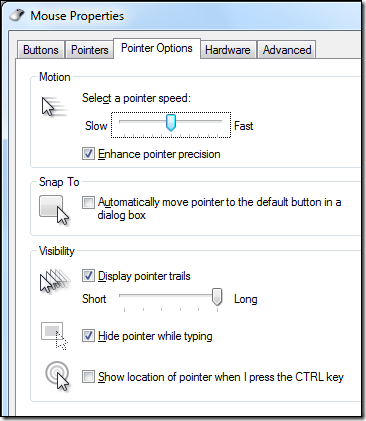
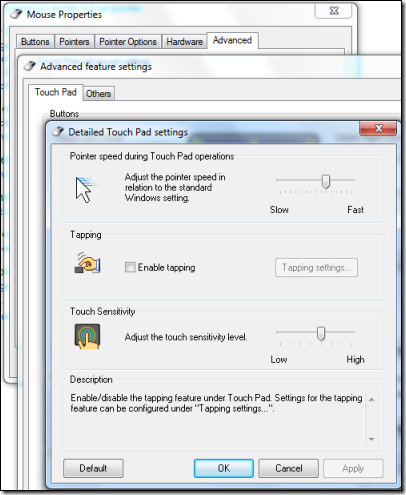
For X Windows this worked for me
synclient TouchpadOff=2
Or add TouchpadOff=2 to /etc/X11/X11.conf
I think however plugging in a USB mouse reenables the touchpad setting (I presume there is some X11 autodetect that overwrites the file and I couldn’t find the template)
Thanks for the tip Peter.
Just to avoid confusion for any Google searchers trying to fix their trackpad: he is talking about Linux, not Windows 🙂
Tim
The fact that you have to install a driver to get the config dialog is your tip that this is a hardware/driver feature and has nothing to do with Windows (7)
As far as the hidden cursor goes, there is a API that shows/hides the cursor, maybe something got confused and the count ended up at < 0 ( http://msdn.microsoft.com/en-us/library/ms648396%28VS.85%29.aspx )
@WndSks Every Windows laptop with a trackpad that I’ve seen is like this. But yes, it is a hardware/driver feature.
Interesting thought about the API. I wonder if a little utility could fix it?
Thanks for the comment.
Tim
@Tim: I was going to write a little utility, but it seems like ShowCursor is per application (or window) and not global so this is probably not your issue unless it is in something that is hooked into every app (That could be the case with a touchpad helper thing)
If you really want to know if ShowCursor is the issue, download NSIS and compile http://nsis.pastebin.com/6SZLNxpr
I completely agree with you on the trackpad issue. The other commentator saying it has ‘nothing to do with Windows’ is a mite overdefensive IMO – it’s something that effects consumer Windows notebooks as a class, and hasn’t been something MS has sought to act against.
A related question I hope – the nb305 – windows 7 starter – love it for the most part – keyboard seems to have some sensitivity issues – but I’m working with that – what drives me nuts is when the pointer seems to randomly go into scroll mode (my term) but the end of the pointer creates either vertical or horizontal scroll bars – is there a way to turn this off – even if i new how to control it I don’t think I would. it’s not the touchpad – tried turning that off – tried turning off the pinch zoom – doesn’t turn that feature off – can you help?
Jim
Yes you can turn it off. Control Panel – Mouse – Change mouse settings – Device settings – Settings button – uncheck Enable Vertical Scrolling and Enable Horizontal scrolling.
Tim
Amazing – and I bet it doesn’t surprise you at all that 20 minutes on the phone with Toshiba tech support could do what you did in two lines –
How can I help you?
Jim
I’m also having touchpad sensitivity issues, I click on links I never intended to click on and I close webpages I never intended on closing. But the Control Panel seems to de completely different on HP laptops running Windows 7. Under ‘Control Panel’ you can click on ‘Hardware & Sounds’ and then ‘Mouse’. But there is no Change Mouse Settings > Advanced tab > Advanced Feature Settings. So I’m a bit unsure on how to do this?
Michael
That suggests to me that the proper driver is not installed. Worth checking. Does the hardware tab, or device manager, indicate the manufacturer of the touchpad?
Tim
Hi Tim
Same problem, though I have a HP TouchSmart all in one PC (model 520-1165a). It comes as a wireless computer, however, the cursor started doing its annoying behaviour. Have gone to a wired mouse and keyboard, and taken out the wifi receiver from within the computer. Have also done a complete system restore about 4 times, but problem still persists. No option in mouse settings re trackball/pad. Have disenabled the touchscreen and purposely uninstalled the wifi receiver that keeps getting installed even if the hardware is not there.
Any ideas?
Doug