Ever wished computers had a “do what I mean” button?
Here’s a case in point. I use Outlook/Exchange rules to sort email into subfolders. I set up a new rule, and was annoyed to find that while messages were correctly being moved into the selected folder, they were not being deleted from the source folder. In other words, I’d asked for move but I was getting copy.
Bug in Outlook/Exchange rules? I don’t entirely trust them; but on this occasion it was my fault. The problem: these messages also matched another rule, which moved them to a different subfolder – the one, in fact, that I was treating as the “source folder”. When confronted with two rules that both move a message, Exchange makes a copy. Whether that is the right behaviour is arguable, but it is not a bug.
Here’s the solution. In the Actions for the rule, also check the option to “Stop processing more rules”.
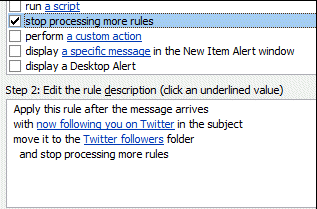
Problem solved.
Thanks for the solution to Outlook “not” moving mail but copying them when using rules, been driving me nuts for a while – and haven’t been able to find the solution anywhere until now. thanks again.
Hi, this looks simple, and I wish it would solve my problem… but at work I have the exact same problem and this solution doesn’t work. The 4 rules are set up to move emails to 4 subfolders (each one has ‘stop processing’ option) and 3 of them work fine, but one keeps leaving copies in the main folder…. That specific rule says, if it comes from a certain sender, move to subfolder number 3. But every time it leaves a copy…. Any advice? Thanks
I have the same problem as pcmemoirs. I have a rule set up to MOVE messages from specific email addresses to another folder and it COPIES them instead. I can get it to work once in a while when I delete and recreate it, but it always reverts back to copying after a little bit.
Here is the helpful phrase: “When confronted with two rules that both move a message, Exchange makes a copy.”
I had already tried the “stop processing more rules” but Outlook told me that produced a conflict with a older rule that was running.
But knowing that the copy was the result of both rules trying to manage the same message lead me to modify the older rule. I added an exclude statement to the older rule to filter out the items that I want the new rule to deal with.
Brilliant! Outlook seems to balk at “Stop procesing more rules” and always complains and asks me if it’s what I really want to do when I modify any other rule. Your method of excluding the conflicting move in the OTHER rule works like a charm. Thank you!