The new taskbar in Windows 7 is for launching applications as well as showing what is running; and one of the first things you do with a new installation is to pin your favourites there so they are easy to start.
Very soon, you’ll run out of space. This is a problem that will get worse, too, because app vendors will discover that the notification area is no longer effective for getting the user’s attention and background applications will use the taskbar instead.
Unfortunately a scrolling taskbar is not much fun to use. In fact, it’s a disaster. The taskbar divides itself into pages, and a fiddly scroller lets you flip from one page to the next.
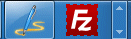
Further, if you activate a running application which is on a different page, then its page comes into view, hiding the other icons.
Now let’s say you want to launch an application which is on a page that is no longer in view. Instead of clicking one large target (especially nice if you are using touch), you have one tiny target (especially horrible if you are using touch) – the up or down arrow on the scroller – followed by a second click on the app icon. Maybe there is a keyboard shortcut for scrolling the taskbar, but the only one I know is Win-T which cycles through all the icons – tedious.
At this point, you have two further options. You can increase the height of the taskbar. Right click – Properties – untick Lock the taskbar – then drag the top border up. Now you have more space for icons, but you have also lost valuable working space on the screen.
The second option is to use small icons, which is another option in properties. When you do this, you can fit in a few more icons, though not as many extra as you might expect. It is easy to see why this is so unsatisfactory. Here is the Word icon in normal size, followed by the small icon version:


Two observations. First, the “small” version is not that much narrower than the large one. Second, if you look at the size of the icon versus the amount of background, the small version is mostly wasted space. The actual image on the small icon is roughly 25% the size of the large. You get a poor yield in terms of extra icons, but a severe usability loss in that the small size is hard to see.
I don’t know if this problem can be improved by tweaking other Windows settings, but would be interested to discover.
It is also a shame that the taskbar cannot be extended across a second display, if you are running two or more screens.
The conclusion, in my case, is that neither the double-height nor the small icon view is really satisfactory, though double-height is less bad.
I like the new taskbar, but this is a real annoyance. Any tips I’ve missed?
I find on a widescreen display it’s more efficient to put the taskbar at the side of the screen and set it to Auto Hide.
@Kelvyn
Side-docking makes sense, except that you can’t expand it to two or more columns, which is a shame.
Tim
This is the difference I have argued between Windows and Mac for years.
The reason people like Mac, is because they use a much smaller subset of applications so it gets less cluttered and remains efficient. However now Windows is effectively using the same task methodology as Mac, it proves the point – that people install a lot of more crap on Windows.
But perhaps this is a good thing?
It might force people to prioritise and reduce the amount of junk on their Windows boxes which will also give the impression of improved performance/reliability as they will be using it more like a Mac.
Its not like running out of icon space is a new thing. We have had quick launch for years and it was next to useless. Many people, including me, still have cluttered desktops simply because its the quickest place to find things. The new taskbar is a HUGE improvement and quite frankly, I cannot see a better solution.
The icon size problem is, as you identified, purely a touch problem. Personally, I am glad Microsoft are finally taking touch seriously as its always been a huge drawback with Windows and touchscreens. I have Windows 7 on my tablet PC and its so much more usable than XP Tablet Edition, its even faster, despite the fact the tablet in question has less RAM and CPU power than the minimum recommended for Win7.
So to summarise, the new taskbar might not be perfect but perhaps it will force us to change how we use Windows for better. It certainly makes using touch screens on Windows comfortable for the first time ever. If you are a heavy user shouldn’t you be thinking about a 1080/1200p monitor anyway? That would be a pretty big taskbar IMO.
Tim: what I did was to reactivate the Quick Launch toolbar à la Windows Vista. I can pack a lot of small one-click-to-launch icons in a small space that way. Then I set the taskbar buttons to “Combine when taskbar is full” for convenience.
I’ve also increase the size of the taskbar by one notch (I have a 1920×1200 screen on the laptop, so I don’t lose much).
Cheers, Julian
@Alex @Julian thanks for the tips.
Tim
Interesting comment about how Mac users don’t run as many apps. I certainly run a large selection of applications, but I *do* tend to only run a few simultaneously. Same on Windows though – if I don’t need it for a while, I’ll quit it.
I think the mindset there comes from classic Mac OS days when the machine could crash due to any old application fault, and memory management was primitive. As a result, you tended to run fewer apps.
Still, Windows fundamental problem to me is that each *window* gets a place on the taskbar. Now Windows 7 has significantly improved matters there, but that always was the critical flaw to me in the Windows GUI – it scaled horribly.
First, why not pin the apps you use most frequently to the taskbar? On a 1280×800 laptop you have room for roughly 20 icons. You’ve pinned more than that? Prioritise! Move the secondary apps to the Start menu, thus increasing the odds that a pinned app will be on the main row.
Also, the keyboard shortcut you’re looking for is Ctrl+Alt+Tab, which displays all running apps in a preview window. It’s touch friendly and allows you to flip through windows using the Tab key.
@Ed
On my desktop 1280×1024 I get about 15 icons; I can’t get 20 without going to small icons which as I’ve noted are unsatisfactory.
Ctrl-Alt-Tab cycles through running apps. I was looking for a shortcut to page through the taskbar when it has multiple pages – there isn’t one that I know of, except Win-T which is icon by icon, not page by page.
I agree though that the solution is to restrict the number of apps you pin – but it is a shame it scales so badly.
I did say I was getting picky 🙂
Tim
In XP (which I’m still running at home), I have folders (Apps, Development, Utilities, etc) on the desktop with the shortcuts inside. I then have the Desktop as one of the toolbars on the task bar. This way, I can get to any of those shortcuts in 2 clicks and my desktop is uncluttered.
You can do something similar in Windows 7 by adding new toolbars to the toolbar.
Right-click the toolbar, select toolbars and new toolbar. It’ll ask for a folder. Create one and select it. Once you put shortcuts in there, you can get to them in 2 clicks.
I’m not running Win7 full time yet (only in VMs for software testing), but I have played with this and will definitely be using it in the full release.
It’s true that I don’t have as many OSX apps installed as I do Windows apps, but it’s down to about a 40% difference.
I think the main reason OSX handles this much more elegantly is the “zoom” functionality in the dock. Reducing icon size to 25% isn’t a problem when the icons grow to full size when you move your mouse over them. It’s simple, but effective.
Unfortunately, that still doesn’t help anybody using a tablet PC (or any other sort of “touch” interface).
The lack of any sort of “pager” functionality in Windows 7 is the biggest disappointment the OS has provided me so far. I’m so used to that functionality in X/OSX that I find it a pain not to have it in Windows. While there are add-ons that provide the same functionality in Windows, none of them work as well as the X/OSX equivalents. Overall Win7 is a vast improvement over Vista, but that is one feature I think is way overdue.
My solution was to add a so called 2nd “taskbar”, docked to the side, set to autohide.
I use http://rocketdock.com because of its simplicity.
Even though it doesnt have all the strong features of the taskbar, its still a great solution which ease my life.
It would be a good idea if Microsoft would give such a solution, a second taskbar, with all the good featues, as one of its widgets.
I pin only my absolutely very frequently accessed applications, basically browser, e-mail, and windows explorer. This leaves a lot of room for running applications. So how do I get to my other favorite apps quickly? Find and Run Robot.
That problem is driving me nuts. While still using XP I got used to actually having 3 rows at the bottom, one was the normal taskbar with active tasks and two were for two seperate sets of programs (and both were almost full, although I admit I only needed like 70% of them regularly).
In Windows 7 you spare some icons by using the jump lists (like I don’t have links for 3 folders anymore, just one for the explorer) although you can’t access them as quickly.
I don’t put anything one the desktop because the quicklaunch was quicker(!) AND looked much better. The start menu is completely out of the question for me for regular programs because it’s too complicated, let alone the search programs feature.
But so far so good. The trouble starts now with my now widescreen monitor. Because now I want to put the taskbar to the side to save room and immediately it’s full and forces me to use the horrible scroll bar. Especially horrible because you have most programs on the first column and unpinned programs will always go to the second colum.
Apparently I can’t even put additional toolbars as columns next to it, they all go below each other. That’s really bad design.
I guess most people don’t realize the problem here but if you are used to accessing all your programs with one click, and using jumplists seems slow to you, then using that scroll bar drives you nuts.
Not to mention the lost overview because you only see some of your running applications.
ps: The advice to use fewer programs isn’t very helpful.
I think it’s funny that several folks, including a Mac user, propose that the solution is that we change our habits. I’m glad you guys aren’t in charge of UI design anywhere important.
I too find it extremely annoying that the taskbar, when side-docked, does not allow multiple columns. This is the most logical place to put it on a widescreen monitor, but its usefulness is several hampered by this oversight.
Hey Mac users, we’re talking about the taskbar here, not a dock. To put this into terms you can understand, the tasks allow us to switch between documents and other media quickly and easily, not just apps. It’s like the “window” menu that your apps have, or tabs, only at a global level. This kind of fast application viewing and switching has only recently been added to the dock and other tools on OSX, and expose is also another one of those types of programs, albeit limited.
Why would this be useful? Quickly switching between apps and their data without fishing through menus. At a glance one can switch to a document without having to first click to the app, then go to the window menu to select which one we want to use. I never liked the dock either, and the need to hold down the button to switch to whatever window happened to be on the icon.
Mac OS’s interface is designed foremost as a single-app/task OS. This is why one app takes control of a menu at the top of the screen, rather than attached to a window, like in Windows. Windows is different. It’s designed such that you switch between apps, or use multiple apps at once. You can use multiple apps at once on a Mac as well, but your attention is focused on the primary app, and to do anything with the secondary one, you have to switch it to the front and manipulate the menus.
Many of you speak of Windows being just full of superfluous apps and such. Rather, Windows users can and do install many apps for our needs and purposes. If you’re content to use a computer just for email and web, and maybe a little word processing, that’s great. There are, however, some of us that use our machines for far more, and simultaneously. I, for one, don’t want to waste my time opening and closing applications on my system; I just leave them running in the background. If it takes up space in the taskbar, or start menu, so what? It’s hidden from view and out of my way. I’ve also seen very “cluttered” OSX docks, because the user likes to have many applications available at the same time. Good for them.
I can’t believe vertical taskbar cannot display multiple columns, especially since that feature existed in XP. Isn’t there some third party utility that can do this? Please!
Many people who use computers heavily at work still use the “classic” look, even in Windows 7. This is because it is the most simple, minimalist design with the least wasted space. Other than a bit more sparkle, there is no added usability to the new Windows 7 look — in fact I find it annoying. I don’t see how a transparent border around my browser window enhances my user experience. And if you work fast, you will notice the Aero slowing everything down (even on a new top of the line PC).
In this case you would use the same taskbar that Windows has used for years (settings: use small icons and only combine taskbar buttons when taskbar is full), which suites the usage of a PC better than the mac style. I still dock a few frequently used items (Outlook, browser, etc) to access using “Win+1”, “Win+2”, etc. but not more. Why would you dock so many programs with such an easy to use start menu to launch programs? You may find that more aesthetically appealing but it’s definitely not more efficient in any way.
This issue would largely go away if Microsoft would adobt a taskbar equivelant to the one used in GNOME — of course this has it’s own problems, but at least it’s not cluttered, if you combined it with multiple virtual desktops (another feature sorely missing in Windows — yes there are third party apps that does the same). The only thing I’m missing the GNOME’s taskbar is good support for side-docking.
Sorry to resurrect this discussion but it seems relevant to a question I can’t find answered anywhere else:
Is it possible to increase the size of the Windows 7 taskbar in small increments, in the same way as you can adjust the title bars of windows with Window Color and Appearance?
Many thanks.
@Bert Coules:
No, or not easily. That setting is built into the themes, specifically the aero styles, and in the infinite wisdom of Microsoft, they don’t let you modify it without hacks (see below).
I had to go through a lot of crap to fix it so that the tasks in my vertical taskbar were not the default over-sized buttons fit only for chubby fingers on kiosk touchscreens. It wouldn’t be (such) a problem if that “Superbar,” or whatever they call it, allowed multiple columns in vertical mode. As such, I had to modify the height of those tasks so they were at their minimum to allow as many tasks as possible to be visible. Even that’s not enough.
If you want to apply such mods you need an Aero style builder. The best one I’ve found is Ave’s Vista Style Builder.
If you want to apply the taskbar task-size mod I mentioned using that program, you need to install UxStyle Core, and then modify the taskbar setting under Windows 7 -> Taskbar & Tray Notify -> Basic -> Taskbar Vertical -> TaskItemButton (top-link) -> ContentMargins:Margins = 10,10,x,x where x is a smaller value than the default 7. There are probably other settings for the changes you want too.
Were you able to find a way to disable scrolling in the taskbar? I just migrated to Windows 7. I’d prefer the tasks sizes on the toolbar to shrink in size as more tasks are added like in Win XP. If you found a solution, please ping me at gkumar [a.t.] gmail [d.o.t] com
Hello Everyone! I think the Windows Seven’s taskbar is very useful and its more than it looks! However the scrollbar is looks scary, it contains ever solutions of our problems. If our taskbar is full of opened apps or docs, we can simply drag & move down it (I usually use vertical taskbar on the right [1280×800]), than it provide the place for the next app (or anything which is in the taskbar’s second page [first place]). I know thats longer to find the required app in this case if theres a lots of apps on it (maybe more than 25), but if you have a larger resolution on your display you can pick more and more useful apps on your amazing glossy taskbar 🙂
ps: sorry for my poor English 🙂