I have just done Windows 7 RTM in-place upgrades on two systems, one running Vista Ultimate x64, and the other running Vista Business x64. Why do an in-place upgrade? Simply because it is much less time and effort than a clean install. Actually, the “less time” bit needs qualification. The in-place upgrade takes several hours; I left one running overnight. However, most of the time is spent leaving the setup chugging away. It does not take much effort from you.
By contrast, a clean install involves finding all your application setup disks or downloads, serial numbers, and patches, then installing and configuring them. In some cases – Adobe Creative Suite comes to mind – you might need to de-authorize an existing installation first, or be faced with a call to support on reinstallation. Drivers are another issue; you will likely need to visit the vendor web site for your PC and any added devices and download the latest drivers. Overall, not a trivial task.
An in-place upgrade is not optimal. Doing a clean install gives Windows the best chance of running with full performance and stability, without inheriting legacy problems. Still, there is no harm in doing an in-place upgrade now, and a clean install later when you have the time. That way, you get Windows 7 goodness immediately.
Although there has been some fuss about the complexity of Windows 7 upgrades, it is not merited. In a nutshell, you can in-place upgrade from Vista to the equivalent Windows 7 edition or higher. You cannot go backwards, you cannot in-place upgrade XP, and you cannot move between 32-bit and 64-bit editions. Simple.
Here’s how it goes. For an in-place upgrade, you run setup from within the running version of Vista. If you click Check Compatibility Online, you are directed to the beta upgrade advisor. I wouldn’t bother if you’ve got this far; the setup does the same job and does not require a download. So click Install Now.
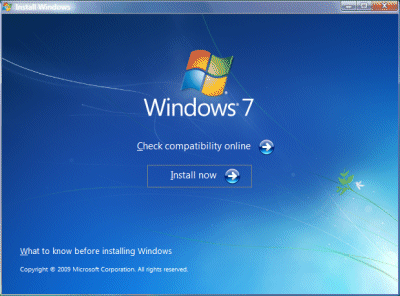
Of course, you’ve backed up stuff that matters to you, and appreciate that there is some small chance that Windows will be broken beyond repair and never boot again.
The first thing setup does is to check compatibility (see!).
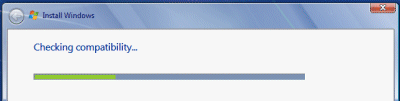
Then it will inform you of any issues. This is what I got:
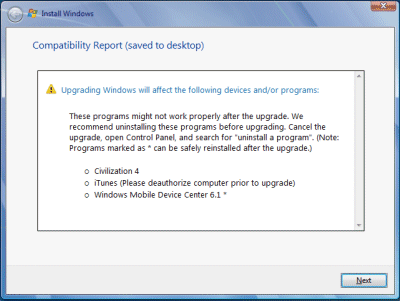
Apparently Windows 7 does not like Civilization 4, iTunes or Windows Mobile Device Center 6.1. On my x64 box it also objected to SQL Server 2008, Daemon Tools, and an IDE storage controller. You are advised to cancel setup (which you do by closing the window; there is no Cancel button), remove the problem software, and try again.
You can fix the SQL Server 2008 issue by installing SP1. Daemon Tools is a low-level utility and could easily trip-up a Windows upgrade, and has only recently come out in a Windows 7 compatible version, so I removed it. iTunes was not being used so I removed that too. I also uninstalled Windows Mobile Device Center.
How about the storage controller on the x64 box? This one made me nervous, since if Windows cannot find a compatible storage controller, nothing will work. However, I knew that the storage controller which matters was the one for Intel Sata RAID, not IDE, so I ignored it.
Once I had tidied up the system, I re-ran setup. This time, I hit Next. I got the Big Decision dialog box:
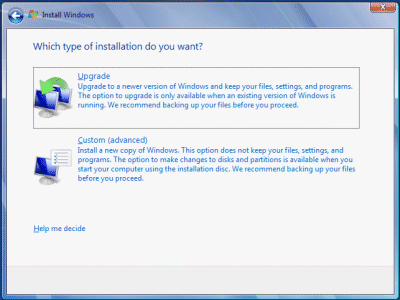
I wanted an in-place upgrade, so I chose Upgrade.
The next task is to wait a long time. Go and do something else. While it would be nice if this part went more quickly, it does not bother me that it takes hours; it is a one-off task. In my case, setup transferred nearly 600,000 “files, settings and programs”.
The aftermath
All going well (and it did) the next action is to hit Ctrl-Alt-Del (strange how that ugliness survives the years) and log onto your shiny new Windows 7 OS. There were just a few issues to resolve.
First, the upgrade tinkers with the Start menu, and one of the oddities is that Microsoft Office (version 2007 is installed) in effect disappears from view:
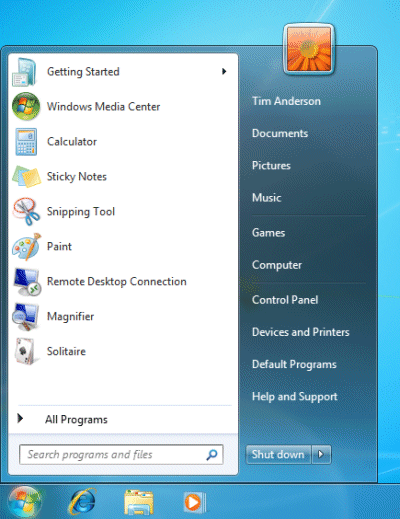
I am not saying it is hard to find. Desktop shortcuts remain, if you have them, and you can always type a search or burrow down into All Programs. Still, this could be jarring for some users. Among my first tasks with Windows 7 is to find the applications I use frequently and pin them to the taskbar (right-click, pin to taskbar).
Second, Internet Explorer 8 opened for the first time with odd dimensions. Easily fixed, though it is annoying that you have to go through Welcome to IE8 wizards that you have seen many times before.

Third, Lego Digital Designer (don’t ask) failed to run. Apparently the upgrade messed up OpenGL, even though setup correctly detected my NVIDIA graphics card. I downloaded the latest from NVIDIA, bumping up the version from 8.15.11.8593 to 8.15.11.9038. This fixed it. I suspect it was not the driver version as such, more that the NVIDIA install added additional components including OpenGL support.
Fourth, the Movie Maker problem. Your old Movie Maker 6 is removed, and if you try to run Movie Maker, you are invited to download Windows Live Essentials from the Web. The new Live Movie Maker is in beta, and after installation you get a message saying it has expired and offering an update (I imagine this will be fixed by the time of full rollout in October). Eventually it runs, but it is not as good as the old one. Solution: install the Vista one.
Fifth, the upgrade reduces your UAC protection level without asking. My first move is to put it back to the highest level, for reasons explained here.
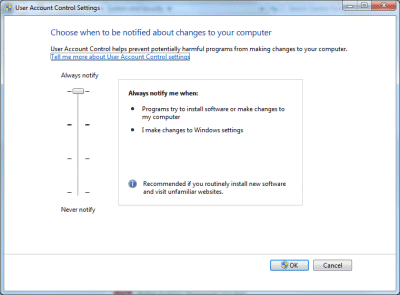
Sixth, Windows Live Writer is slightly broken under Windows 7. When inserting a picture, the “From Web” option no longer appears; and even if you type in an URL in the file dialog (which used to work), it still tries to upload it. Some incompatibility in the common dialog API, or risky assumptions made by the Live Writer developers?
Overall, these are minor issues – so far, so good. Even Visual Studio 2008 appears to have survived the upgrade.
I need to run Windows 7 for review; but I’d recommend it anyway. It is an excellent upgrade from Vista, even more so from XP.
Tim, did you find your Vista x64 prone to hanging, inexplicable delays, and occasional complete lockups? I’ve been seeking an explanation of this syndrome (fruitlessly) since February, and now I’m beginning to shift my focus to simply getting rid of the problem (if possible) by moving to Windows 7.
Just yesterday, my i7-based PC, which has 6GB of RAM and about 15GB of VM including two pagefiles, told me it was running out of memory! But the total commit charge was way below the amount of RAM, without even thinking about the pagefiles.
When I tried a clean installation of Windows 7 last month, it seemed a lot better at first glance. But I wa dreluctant to load a testbed system up with all the apps I normally run, and for all I know it won’t fail until I do.
Any advice you can offer would be most welcome…
No, very stable and generally fast.
Any clues in the event log? Disk or memory errors, for example.
Tim
As a side note, when doing a ‘clean’ install, Windows 7 doesn’t format your drive, and preserves your entire Windows, Users & Program Files directories in a ‘Windows.Old’ directory. So at least you can access old stuff. Also, the Windows Easy Transfer Wizard works very well.
Kelvyn
Tim,
Thanks for this write-up, being a mere mortal I will have to wait until October to try this, but I think I will go a clean install as Vista has never run well on my PC and I think starting with a clean sheet will do me as much good as the PC.
Thanks, Gary
@Kelvyn agreed, it could be much worse.
See this video for an impressive demo of migrating XP -> Windows 7 using USMT (User State Migration Tool):
http://technet.microsoft.com/en-us/windows/dd671583.aspx
Tim
Thanks for this write-up Tim. Guess what I’m spending my Saturday doing 😉
I’ll be installing clean again on Tuesday but had to “try” the upgrade first. Did you find a way to force setup to ignore the compatibility check… it doesn’t like it if you have a user profile (even one that’s not in use) on another drive.
Mark
@Mark I don’t know of any way, sorry, though there might be a command line option or something in unattend.xml?
Tim
@Tim – no worries, I just thought I’d ask. BTW, if you delete any user profiles that are on other drives, it will allow you to run setup… I’ll work out how to get the data back later 🙂
I upgraded a Vista Ultimate (x86) and a Vista Business (x64) to Win 7 Ultimate and Win 7 Professional. Both upgrades went very well. It was a little slow, but it’s a pretty complex task it’s accomplishing. Also, I heard you can get significant install speed gains by installing off a USB memory stick. There’s a site with the directions on how to.
I give Win 7 two thumbs up so far. It is more responsive to the user than Vista (XP users will like this.) and maintains an on-average superior interface to XP.
I’ve upgraded several machines from different versions of Vista to Windows 7 and had one instance that was stumping both me and the upgrade process.
I finally worked out that becuase I had dual boot (Vista & W2K8) on the machine, the process stalled at 20% of the gathering files, settings and programs stage without any further progress being made.
Removing the dual boot capability with BCDEDIT and deleting the partition (it was only for testing so I was lucky to be able to take this approach) has sorted it and the upgrade is going well now…
I carried out an upgrade from Vista Ultimate and discovered that it had moved a large amount of my Public folder, which I had resited on my D: drive.
I eventually located where all my files had gone, it had put them all into a system directory called $INPLACE.~TR.
I was able to relocate all my Mail PST files within this directory, etc.
A little concerning that files placed on a different drive all got seemingly deleted.
Most of my Public folders were EMPTY after the upgrade, I was just glad I located all the files, as otherwise I would have lost a couple of weeks worth of email. (I run Backups on a periodic basis before anyone wonders)
I had the same issue…I have a second drive with all my data, as I have removeable drives with multiple OS’s.
The W7 upgrade from Vista took it upon itself to attempt a move of all my data from the “My Documents” folder on the data drive. Imagine my surprize when I attempted to access my data. Doh! The folders were there, but no data!
Found them in the “$INPLACE.~TR” folder on that drive.
It is almost as if the file moving failed mid-way, because I can’t find them any where on the OS drive.
I need to post this on the MS Tech site.
BTW, I did have a recent backup, but didn’t look forward to restoring a couple of hundred gigs of data.
Gary
And the same here. Over 350GB of data in D:My Documents all moved into the $inplace.~tr folder – specifically, D:$inplace.~trMachineDATAMy Documents. What was really weird is that the entire folder structure was left in place in the My Documents folder. More info on this (Gary – did you post on TechNet?) would be appreciated – it game me a damn nervous couple of hours until I found the files, I can tell you. I wasted about two hours trying to figure out how they were hidden (I assumed user permissions) in the folders – never through they would ALL be moved. Ken
Did you observe one additional condition for inplace upgrade?
Windows system / All program & user profile have to locate at the same partition?
I have encounter such problem, did anyone get a solution except clean install.
I have upgraded the mem on my preloaded Win7x32 HP.
In order to make them available I need to upgrade to x64.
Now the question: can I perfrom an in place upgrade from 7×32 to 7×64, so that my OEM licenses and preloaded Office 2007 licenses still work ?
No, in-place upgrade will not work. I think the oem licenses are still valid though.
Tim