I made the mistake of reading this post where programmer Nikita Prokopov explains why it is time to upgrade your monitor, particularly if you are a software developer. “I optimize my setup to showing really, really good letters. A good monitor is essential for that. Not nice to have,” he says, going to to explain why standard 1080p (1920 x 1080 pixel) displays have insufficient resolution to display text nicely (unless the display is also small, such as on a 13” laptop). You can use the tool here to calculate the PPI (pixels per inch). You should aim for 150 or more PPI; a 27″ 1080p display will get you 81.59 PPI.
Prokopov’s point is that if you spend all day looking at text (and I do), then you should make the effort (and expense) of getting to display properly; your eyes will thank you and you can work with less strain.
One of my displays is dying (needs new capacitors I suspect) so I took the bait and stumped up for a 4K screen. I did not do what Prokopov also suggested which is to get a display with 120Hz refresh rate. I looked into it; but you need to get a TN (twisted nematic) display which involves some compromises in viewing angles and colours. I also did not want to spend £1700 or more. So I went for an 4K IPS display.
It has been educational. Prokopov is right; text looks much better. Note though that you cannot run at full resolution unless your display is huge; mine is 27” because it has to fit on the desk. It is quite fun at full resolution but the text is too small to read.
What you should do, says Prokopov, is to scale the display by an integer value. Therefore I scale 200% (Windows display settings). The display is now back to 1080p in terms of the size of most text but at higher resolution and text looks great.
There is a snag though, actually a couple of snags. One is that occasionally you hit an application that does not understand the scaling – like Open Live Writer – and the text is tiny. More significant for me though is what happens if you have multiple displays. Windows is smart enough to let you have different display settings for each screen. The problems come in two cases though:
– if you move the mouse from the 4K screen to the 1080p screen, it jumps vertically. Essentially, it retains the pixel coordinates from the 4K display and applies them to the 1080p display. So if the mouse is halfway down the 4K display, and you move it right onto a 1080p display, it jumps to the bottom of the screen.
– if you drag an application so it straddles the two displays, it all goes wrong. I cannot use a screen grab for this.
Exhibit one: what happens if the 4K display is set to 100% scaling and you drag an application to straddle across to a 1080p display (ignore the mottling effect, that’s just an artefact from snapping the screen):
Exhibit two: what happens if you have the 4K display set to 200% scaling and perform the same straddling act:
I appreciate the difficulties here, but possibly Windows could do better? Incidentally the weirdness fixes itself when you drag the window fully across to the 1080p display, it snaps back to normal.
The solution of course would be to get two or three 4K displays. An expensive solution though.
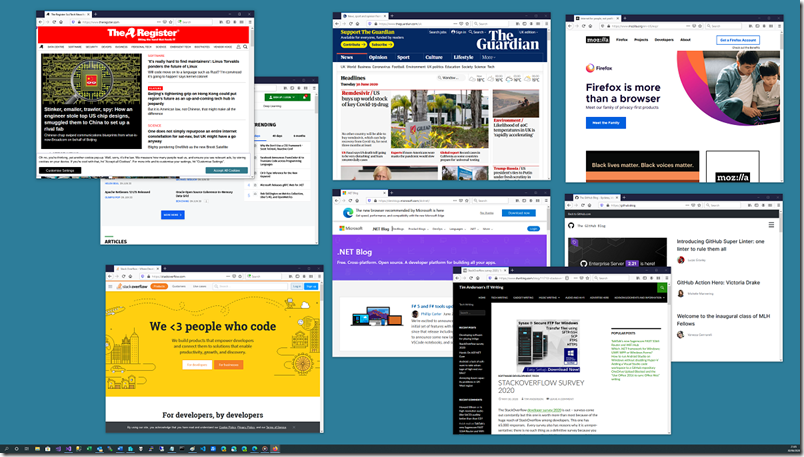
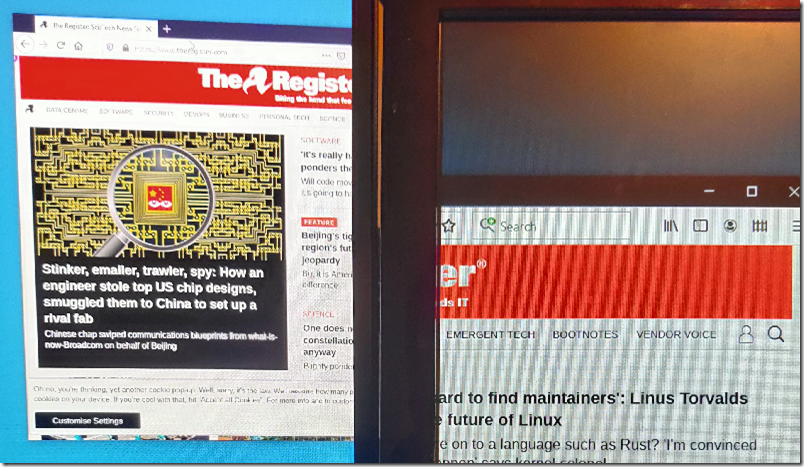
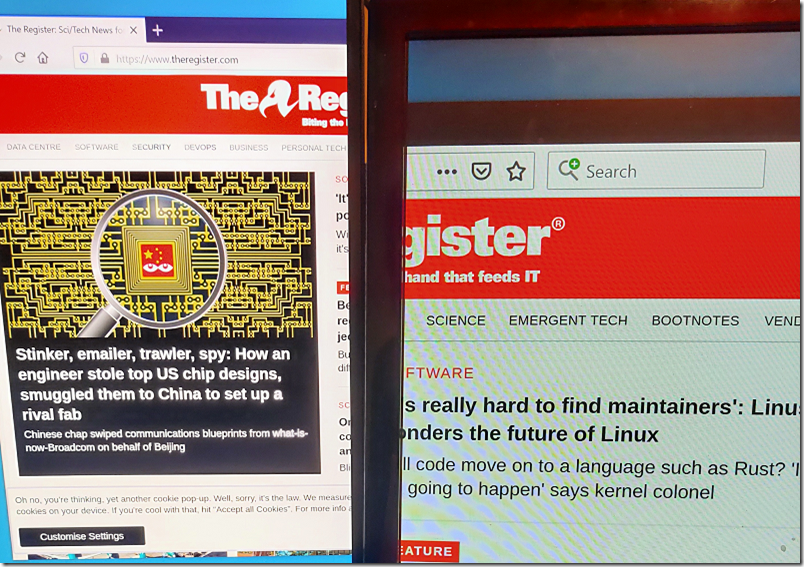
I completely understand how frustrating this is.I’ve wasted several hours trying to get my multiple monitors to function right. I ended up buying a large 34″ wide monitor which has been well worth the cost!