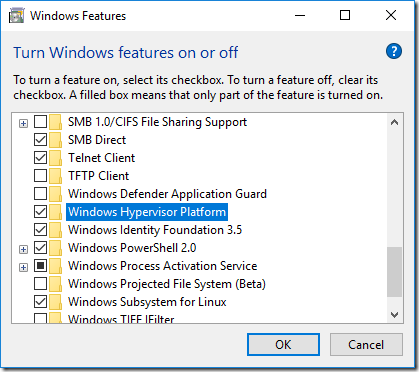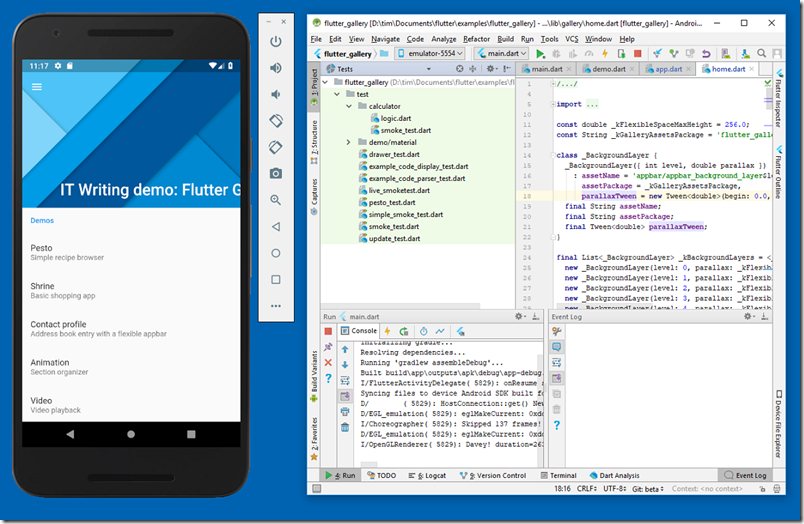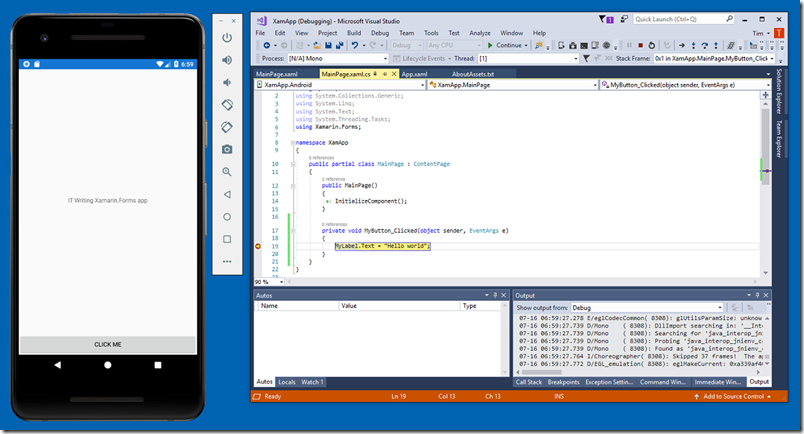Great news that the Android emulator now supports Hyper-V, but how do you enable it?
Pretty simple. First, you have to be running at least Windows 10 1803 (April 2018 update). Then, go into Control Panel – Programs – Turn Windows Features on and off and enabled both Hyper-V and the Windows Hypervisor Platform:
Note: this is not the same as just enabling Hyper-V. The Windows Hypervisor Platform, or WHPX, is an API for Hyper-V. Read about it here.
Reboot if necessary and run the emulator.
TroubleshootIng? Try running the emulator from the command line.
emulator -list-avds
will list your AVDs.
emulator @avdname -qemu -enable-whpx
will run the AVD called avdname using WHPX (Windows Hypervisor Platform). If it fails, you may get a helpful error message.
Note: If you get a Qt library not found error, use the full path to the emulator executable. This should be the one in the emulator folder, not the one in the tools folder. The full command is:
[path-to-android-sdk]\emulator\emulator @[avdname] -qemu -enable-whpx
You can also use the emulator from Visual Studio, though you need Visual Studio 2017 version 15.8 Preview 1 or higher with the Xamarin tools installed. That said, I had some success with starting the Hyper-V emulator separately (use the command above), then using it with a Xamarin project in Visual Studio 15.7.5.