I went to open Spotify this morning, installed from the Windows Store, but saw the following error:
This is not user friendly. However I have the latest April update of Windows 10 (this may be the reason of course) which can reset and repair apps. Just right-click the app and choose App Settings. I clicked Repair. Got a nice tick. However the same error message.
So I tried Reset. This completely reinstalls the app and resets its settings (annoying). Got a nice tick. Same error message.
Figuring this might be worth a blog post, I went to Open Live Writer, also installed from the Store. Oh dear. An invalid name request was made. The name requested cannot be retrieved at this time.
In true Windows style, the actual name requested is hidden, not that I was consciously wanting to retrieve any kind of name. I just want the app to run, and being locally installed, reckon it should just work.
I reverted to the non-Store version of Open Live Writer to make this post.
In the event viewer, I see this:
0x801F0005: Cannot create the Desktop AppX container for package SpotifyAB.SpotifyMusic_1.80.474.0_x86__zpdnekdrzrea0 because an error was encountered configuring the runtime.
Next thing to try: reboot. Everything is fine.
This is ugly though. Something broke multiple apps installed from the Store. I will update if I discover more about the reason for this.
Update: A tweet from Microsoft Lead Program Manager Stefan Wick states that a fix is in the works:
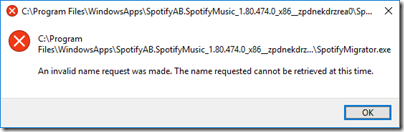
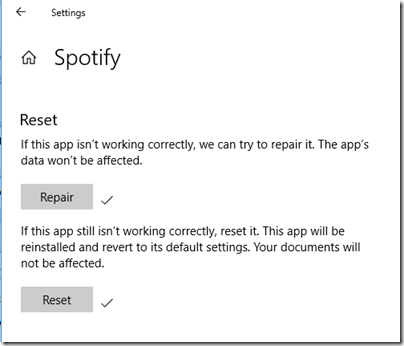
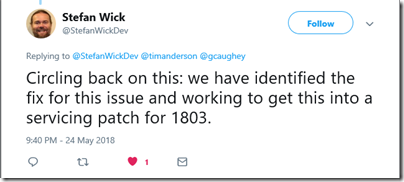
Thanks for posting this – I’ve been having the same issue having just had the Windows 10 update. I tried adding the SpotifyMigrator.exe to the Data Execution Prevention exceptions, but the same error now comes up for SpotifyWebHelper.exe. I have been able to start Spotify manually after clearing the dialog, but the error repeats for me on re-boot.
Hi John
Perhaps you could add your feedback here:
https://aka.ms/AA1axur
Tim
[Had issues with HALO 5 Local Server Microsoft Store Installed App Error Message “an invalid name request was made” ]
Not sure if any one has found it out, for me, after an hour of the error coming up & trying quick fixes like the ones above, on our main PC I went into default location where the app is C:\Program Files\WindowsApps\Microsoft.Halo5LocalDS_1.1483.49020.2_x64__8wekyb3d8bbwe & found the EXE file and went into permissions
via
Right Click on halo5server.exe >Properties[Bottom] >Security [TAB]>Advanced [Button Bottom Right]>In the Permissions [TAB should default open on]>Click the Add [Button]>Select a Principle[Highlighted Underlined top left]>Advanced [button]> Find Now [Button]>Scroll to the bottom Double Click Users>OK[Button]> Tick the box Full Control {Make sure Allow in the TAB norm Default}>OK>OK>Apply or just OK
Magically my App started working, even better then my laptop that is connected to the same network and didn’t have this error message. ever. I just couldn’t get the server to show up on my XboxOne but that’s another issue for another day.
I hope it’s easy to read and helps people out if they haven’t given up already. Also this could work for similar Microsoft Apps installed via the Store.
Permissions seem to be an ongoing problem with Win10 I’ve had an unrelenting battle setting numerous files to my account just to view them and they where never hidden or Read Only or special Share/Security settings applied