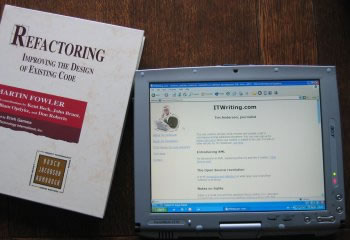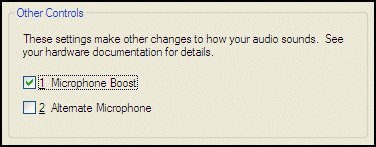| Why Tablet PC | |||
Tim Anderson on why Tablet PC will win convertsI've recently been using an Acer C111 Tablet PC (one of the C110 series) in place of my usual laptop. When Tablet was first launched I was unsure of the format's long-term potential. I am deeply wedded to the keyboard, there is a hefty price premium, and twisting a Tablet screen to convert it struck me as fiddly, gimmicky and likely to break after extended use. I'm beginning to change my mind. The trouble with keyboardsI'm a professional writer and use the keyboard constantly. However, it's worth taking a moment to recall how imperfect the thing is. It was designed for the mechanical typewriter, a quite wonderful invention, but for sure its inventors did not have computers in mind. The QWERTY layout, a habit most of us are unable to break, is designed to avoid jamming the keys when typing in English. Another point is that having one key per character is unnecessary and particularly inefficient when it comes to a portable device. The obvious way to overcome this is through chording, where characters are generated using different combinations of a few keys. Just five keys gives you 31 distinct combinations, while if you up the number to seven keys you get 127. A PDA called the Agenda (see http://www.gifford.co.uk/~coredump/org.htm) used this kind of scheme and was loved by its users, but never really caught on because learning the chord combinations is intimidating. It does nicely illustrate the inefficiency of 104 keys. Keyboards have other problems. Most people type with both hands, so to work with a laptop you need two hands for typing, a flat surface for the keyboard, and the ability to keep both the keyboard and the laptop screen in view. In a confined space like an aircraft seat, that's a challenge. In addition, keyboards are poor when used as a mouse. That means you need a pointer device as well as the keyboard. Overall, there's a lot wrong with it for portable devices, which I guess explains why (Blackberry aside) the keyboard PDAs have done less well than the stylus-based models. For example, Microsoft's handheld PC models have all-but disappeared. So why do we stick with keyboards? Partly familiarity, and partly because it's the best balance between accuracy and fast input. I'm a decent touch typist, though not a speed demon, and I've done trials with both speech input and handwriting recognition. Of the three methods, speech is actually the fastest in some circumstances, but with significant snags. The microphone has to be positioned just so, it's no use for programming, and you end up using the keyboard for corrections as it's so much easier. I can't get up much speed with handwriting recognition. So I'm not ready to abandon keyboards completely, certainly not on the desktop. On the road it's a different matter. The advantages of the keyboard vanish when conditions are cramped or awkward, and miniature keyboards are much slower to use. Speech is a complete no-no, so there has to be a better way… The Tablet solutionNo keyboard, no mouse. Instead, you have an LCD screen and a stylus. Unlike most PDA screens, the tablet screen is not touch-sensitive. It only responds to the EMR (Electromagnetic Resonance) stylus. This is hugely important, because it means you can rest your hand on the screen itself. There's no need for the wasted palm-rest space found on most laptops. Another point is that tablet screens are more accurate and responsive than say PDA touch screens. Handwriting recognition has a better chance of working, because the computer has more detail to work on. There's another key concept in Tablet PC, which is this: You don't need to convert handwriting to text I've put this on a line by itself because with all the stuff about handwriting recognition it is easy to miss the point. Take me, for example. My handwriting is poor, which is one of the reasons I type everything I can. Even so, if I scrawl something down, the chances of my being able to read it back are excellent. However, the chance of the computer converting it accurately are slim, unless I concentrate and help it along by writing more slowly and precisely than usual. (Modern recognition techniques are meant not to require this, but that's not my experience, sadly). The key thing is speed. For example, if I scrawl “Time for a cup of coffee” on the tablet, it reads it as “line torn copy coffee” or “the force cup goatee”. Poetic maybe, but not useful in business. On the other hand, I can read the original scrawl just fine. So why not leave it as-is? That's the concept behind Ink, Microsoft's technology for storing handwriting or drawing. It works best in the Tablet-oriented applications like Journal and OneNote. Just relax and write. If you want to mess about with handwriting recognition later, you can, but the chances are you either won't need to, or else will find it easier to type up what you need in the normal way. Even in handwritten form, computers are much better for storing notes than bits of paper. Apart from anything else, you're more likely to be able to find what you want, and to have it with you when you need it. I've concentrated on the tablet-as-tablet because that's the most interesting aspect. In practice, the most popular tablets soften the blow by having convertible screens. A quick twist and they are conventional laptops with keyboards. I value this because there's still no substitute for keys when it comes to bashing out text quickly and accurately. Even though I wish there were. Looking downFor generations, mankind has tended to look down both to read and to write. That's what a desktop is, a flat space you look down onto. A flaw in the classic screen – keyboard – mouse combo is that you have to focus on three places, ahead for the screen, down for the keyboard, and to one side to find the mouse. With the tablet that's gone. You look down on a single surface, and the stylus is your mouse. I have no idea whether it is better to look ahead or down when you work, but it strikes me that having a screen up ahead of you may well be a temporary aberration. Looking down feels more natural. Plus, you don't need such a big screen. It's like paper. If you need to get in close, just lift it up and have a squint. The Tablet in practiceAfter working with the Acer tablet for a while, my feelings are mainly positive. Performance is great, and the unit is truly portable. My old laptop used to pretty much fill my briefcase (OK, it's a slim briefcase), especially if you included power supply and mouse. By contrast, I can get the Acer, power supply, books, papers and a magazine or two without any problem. It's about the size of a medium-length hardback book. The DVD/CDRW is external, so normally gets left behind, but that's not a problem. The specification (mine is a CT111 TCi to be precise) is excellent – Pentium M 1 Ghz Centrino, 40Gb hard drive, 512MB RAM expandable to 2Gb, 802.11b wi-fi, Bluetooth, IEEE 1394 (Firewire) port, 2 USB ports are the highlights. There's a slot-in stylus for safety, and a larger pen-style stylus for normal use. Swivelling the screen is pretty easy, just unclick two catches, twist the screen in vertical position, lay it flat and click the catches back.
I do have a few niggles. Some are things to get used to, others are flaws. If you've used a mouse and a PDA pressure stylus before, the EMR stylus catches you out at first. For starters, you can activate things like tooltips without actually touching the stylus to the screen. Simply move it close to the surface. Another point is that you should always watch the pointer, as it's this (rather than the actual position of the pen) that determines what you click. Of course when nicely calibrated the two should coincide, but somehow small discrepancies creep in. Heat is often a problem on sub-notebooks, and this unit gets fairly warm (though not painfully so). Further, the battery life is poor. It will soon get worse, since as I understand it heat is the main cause of degradation for a lithium-ion battery. And while I'm on the subject, I prefer battery compartments that have a lid, so you can remove the battery when working on the mains. That aside, Acer really need a better battery for this unit. How about it, Acer? Buttons and stuffAcer has done a good job with the design, but there are some tricky issues caused by the convertible screen. In conventional mode, you have a trackpad, keyboard, and five special buttons. These control wireless status (enable and disable), and four user-definable buttons four launching applications. Good so far, but flip to tablet mode and these five buttons are inaccessible. On the other hand, Microsoft's Tablet spec provides for five more buttons. One simulates Ctrl-Alt_Del, for logging on, one is an Fn modifier button, leaving two to handle scrolling and one spare for Enter. Having two sets of buttons, which are customized using separate applets, is a tad confusing but you work it out eventually. What's more serious is that in tablet mode there is no obvious way to change the wireless status. Typically you want to do this quite often, bearing in mind that having wireless on all the time drains the battery. My solution was to ferret around a bit, discovering that the wireless on/off is controlled by an application called wchange.exe, in Windows\System32. I then programmed one of the Fn-modified Tablet buttons to fire this up. Another niggle is that the unit seems inclined to switch the screen orientation from landscape to portrait without my asking. It doesn't do it randomly, but for example calibrating the stylus seems to trigger it. I programmed another Fn-modified button for this. Then I realised that I had to be able to mute the sound quickly. There's no external volume control on the Acer. so there went the third and last Fn-modified button. In fact, these buttons are really useful and there should be more of them. Getting miked upA fantastic feature of OneNote, the new Office 2003 application aimed partly at Tablet PC users, is that you can record meetings and synchronise them with handwritten notes. Simply open a OneNote document and tap the microphone icon. Every time you make a note, a tiny loudspeaker icon appears next to it. When you go back to the notes, clicking this icon plays back the recording from precisely that point. If you've ever had to trawl through the audio recording of a meeting or interview, to find the one thing that was interesting, you'll realise that this is a revolutionary feature and a huge time-saver. But… the Tablet's built-in microphone is poor and too directional. I wanted to plug in an external microphone. The Acer has a socket marked “line-in”, but this type of input isn't suitable for microphones without an external pre-amplifier. I was close to giving up on this, and looking for a USB microphone or adapter, when I made a discovery. If you open up the audio properties and select Microphone for recording input, and you have a microphone plugged into line-in, then it will work as a microphone input. You can also engage “microphone boost” to get more gain. Unfortunately the sound quality remains dire. Yes, Acer's Tablet is poor for microphone recording, unless you invest in some additional gadgetry such as a USB soundcard or an external microphone preamp. This seems to be doubly true if you use lossy compression, which is the default in OneNote. Acer – this is a key feature of Tablet PC, especially in conjunction with OneNote. Couldn't you invest a few extra cents in decent microphone support? And by the way, how about documenting all this? And what about the obscure “Alternate microphone” option in audio properties? I have no idea what this is meant to do, except that it doesn't record a thing if I have it enabled.
Tablet vendors should wake up and realise that note/audio synch. is a killer feature. Put it in a TV commercial or two and execs will run out and buy tablets just for this. Maybe. Office 2003 on TabletI love OneNote, but Microsoft hasn't gone far enough in terms of ink-enabling the Office applications, especially Outlook. On Pocket PC I can add a handwritten note to Outlook, for example, but I can't in Outlook 2003. OneNote aside, Microsoft's focus seems to be on ink annotations. That's OK, but more thought needs to be given both to pure ink content, and also the needs of someone trying to operate a Tablet PC without recourse to the various dodgy input tools. For example, it should be easy to create a new appointment using only point-and-tap plus handwriting. You can't. A really thorough Office-for-Tablet edition would not only rectify this, but also look hard at all those areas where you have to input real text. For example, I had a sequencer once where you could change numbers with the mouse. You clicked on the number, then moved the mouse up or down to make the numbers spin. That would be a great feature in Excel and Access. What I'm saying is that every time you have to go to the soft keyboard, it's costly in terms productivity. You can't eliminate the need, but it could be better. Copyright © Tim Anderson October 2003
|