Update: This post is out of date; you may still be able to get it to work but there are stability issues with the emulator. Microsoft has announced a better solution, if you are on the latest Windows 10 April 2018 Update or later, and you can now use the official Android emulator with Hyper-V. See also my more recent post here.
Original post:
If you run Windows and use the Hyper-V hypervisor, which is used by Visual Studio as well as being handy for testing stuff in virtual machines, then you will encounter an annoyance if you go on to install Android Studio, Google’s official IDE for Android.
The problem is that Google’s Android emulator uses Intel’s HAXM (Hardware Accelerated Execution Manager) which uses the same CPU virtualization extensions as Hyper-V. This means it is incompatible. It is not only that you can’t run Hyper-V and HAXM simultaneously; the PC has to be configured at boot to use one or the other.
The solution (if you do not want to disable Hyper-V) is to use Microsoft’s Android emulator, which is a free download here.
In order to use this with Android Studio, you need to run the emulator first. Then, in Android Studio, go to Run – Edit Configurations and select Show Device Chooser Dialog under Deployment Target Options.
Now run your project, and select the VS Emulator, ignoring the invitation to “Turn off Hyper-V”:
Now you can debug your application in the Visual Studio Emulator – which is pretty good.
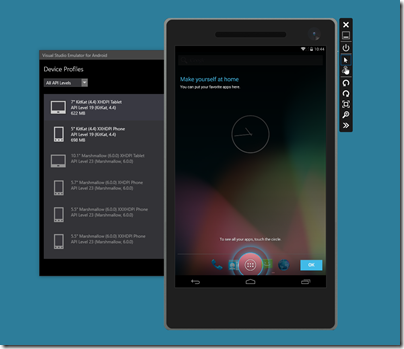
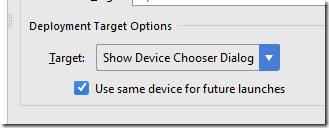
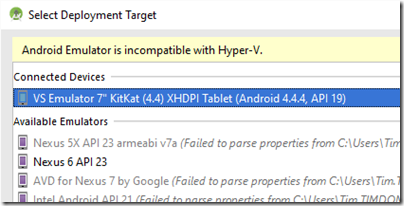
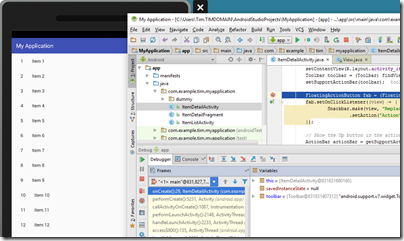
Thanks for this.
I run Windows/VS Studio in Parallels on a Mac. There are no solid Android emulation options (best is setting up Parallels x86 environment).
Looks like I will have to use Xamarin Studio on Mac side but post merger not sure I can get Xamarin Studio anymore without a MSDN subscription
Would be nice if MS could come up with a solid solution for doing Android dev on a Mac using VS studio. Not holding breath.
The
try bootcamp and make a 2nd partition that boots windows 8/10 standalone. i have my win10 using only 75gig of the 500 i have on my mac-book pro, the windows incorporation does mean you need a copy of that but i assume you have since parallels requires the same. i wont be using parallelz again, no matter how good the seem-less interchanging between the os environment is it is still not worth the drawbacks running both has. And when i can jump between each with bootcamp within 15seconds and then have 100% resource to that specific environment.
Thanks for the post. I am running two emulators on my machine, but I don’t see them in the “Select Deployment Target” dialog box. What could have gone wrong? I can play around with the emulators fine.
Thanks & Regards,
Sreedhar
You need to make sure the emulator uses the same Android SDK path as the IDE. See:
https://msdn.microsoft.com/en-us/library/mt228282.aspx#ADB
Tim
I too am experiencing this problem. I followed your link. I’ve installed the Visual Android Emulator and Android Studio. I don’t have HKEY_LOCAL_MACHINE\SOFTWARE\Wow6432Node\Android SDK in my registry. What should I use? I tried setting my SDK Location in this key that I did find: HKEY_LOCAL_MACHINE\SOFTWARE\WOW6432Node\Microsoft\VisualStudioEmulator\Android\LaunchPath, but that didn’t work.
FYI, I can now answer my own question. If the key is not there, you need to create it, then it will work. For example, I added:
key:
Computer\HKEY_LOCAL_MACHINE\SOFTWARE\WOW6432Node\Android SDK Tools\Path
value: Android > SDK Manager: Android SDK Location.
Thank you ! Thank you ! Thank you ! This solved the issue for me.
I tried using your solution. But as soon as i want to run a Android emulator with the Microsoft emulator it gives me the sa c0 me(-ish) error as when i try to run the Android emulator with Android studio. ( literally complains about incompatibility with Hyper-V ). Do you have any other alternatives for this ? Timon Apr 21 ’17 at 9:07